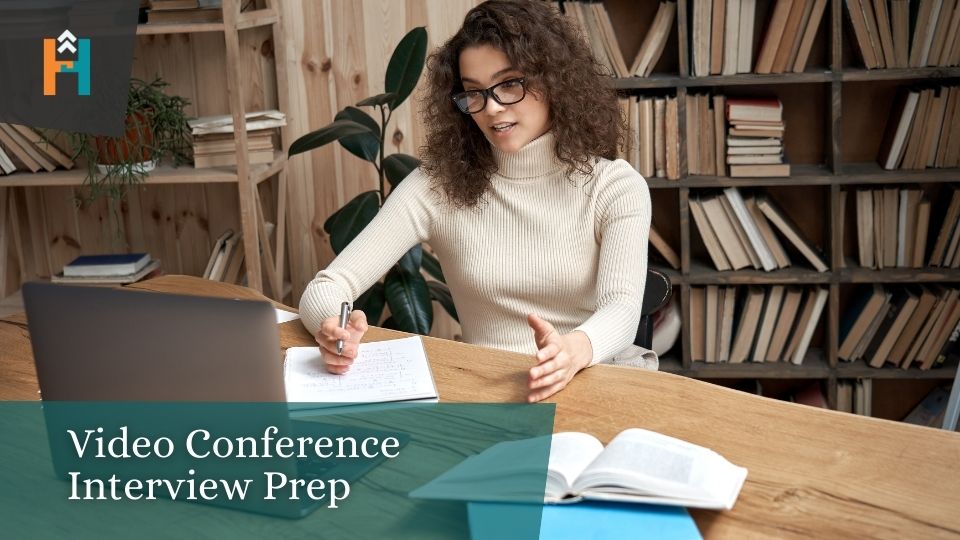Online video interviews can be awkward, but they don’t have to be. With a little preparation and forethought, you can wow your interviewers and land that perfect job without ever meeting them in person.
- Confirm: Is it a video interview or audio-only? Always double-check the who/where/when of your interview! Be aware of time zone differences. The steps below mostly pertain to video, but make sure to address #2 even if it’s audio-only. For an audio-only interview, see more in Telephone Interview Prep. Make sure to treat it like a “real” interview – it is.
- Know the Interview Length: Confirm it and abide by it. If they go over time, that’s one thing, but make sure you respect the time frame on your end.
- Practice with the Platform: Make sure you know which software they plan to use. Zoom? Google Meet? Microsoft Teams? Skype? GoToMeeting? Make sure you download the latest version well in advance and have a practice call with a friend or family member if it’s not software you use regularly. If your hardware doesn’t work with the software, borrow, rent, or buy some that does. You don’t want to be late to an interview because you didn’t have the right software, your microphone didn’t work, or you have to download an update.
- Record Yourself Beforehand: This can give you an idea of how you appear, what habits you may have, how you sound, and what’s in the background. You can record part of the practice call in step 2. Test out some questions and answers and treat it like the real deal. When you watch the recording, try to be objective and see yourself as a hiring manager will. Would you hire you?
- Consider the Lighting: Natural light is best. The easiest way to do this is to set up your computer in front of a window so you can look outside. Avoid being lit by just your computer screen. Avoid backlighting at all costs (where there’s a light directly behind you so you look overly dark). If you want to use a ring light, test it beforehand at the same time of day as your interview so you know what setting looks best.
- Consider the Room: Are you in an office-type room or something that looks professional? Make sure everything that can be seen in the call is a good reflection of you. If you don’t have anything that looks good, hang a neutral-colored sheet behind you or blur your background (available on some platforms). Avoid using fake virtual backgrounds. If you have to be in a public space, choose somewhere quiet like a study room at a library over something noisy like a coffee shop. Make sure you eat beforehand (never during!) so your stomach doesn’t growl.
- Wear a Nice Shirt: A suit or blazer at home feels contrived and a t-shirt is too informal. A button-up shirt or blouse is a good balance, but gauge the culture of the company and dress accordingly. See Step 5 of “7 Deadly Sins of Interviewing” for more information on the appropriate level of formality. It doesn’t really matter what you wear on the bottom as long as you won’t be standing, but being fully dressed in what you would wear to an in-person interview will help you feel more professional and confident.
- Remove Distractions: Close computer applications and turn off notifications. This can be challenging and easy to forget, make sure it’s done ahead of time. Make sure everyone in the house knows when your interview is and where you will be. You don’t want your spouse, roommate, kids, or pets interrupting your interview.
- Camera Angle: Make sure your camera is on a flat surface and that you are centered in the frame and at eye level. This can sometimes be challenging, but avoid the awkward couch angle where you’re looking down at the screen. Tip your camera to show you in the best light. And make sure to smile!
- Use a Professional Name in your Software: Make sure it’s a professional name or create an account specifically for interviews. Your full name is best – consider adding your pronouns. For example, “Jane Smith (she/her/hers).” You don’t want it to say “Jane’s iPad,” “JanieS,” or something even more casual.
- Print your Resume: You want it to be obvious that you are shifting your gaze from the camera to your resume when using it as a reference for your experience. Having it open in another window on your computer will make it look like you aren’t fully engaged in the interview. Put it somewhere you can easily see it, such as on your laptop keyboard.
- Look into the Camera: It’s tempting to look at the people on the call, but looking into the lens provides more of a direct human experience. You can also put the window with your interviewer(s) directly under your camera to help you avoid temptation.
- Conclude the Interview Well: Thank the interviewer, ask for feedback, and ask about next steps.
- Thank You Note: Send a thank you within 12 hours of the interview. A simple email is perfect. Grab the email address from the calendar invite or ask your recruiter for it!
A bit of preparation goes a long way when interviewing online. Make sure you’re representing yourself in the best, most professional way possible to impress the interviewers and score that dream job.
More Resources
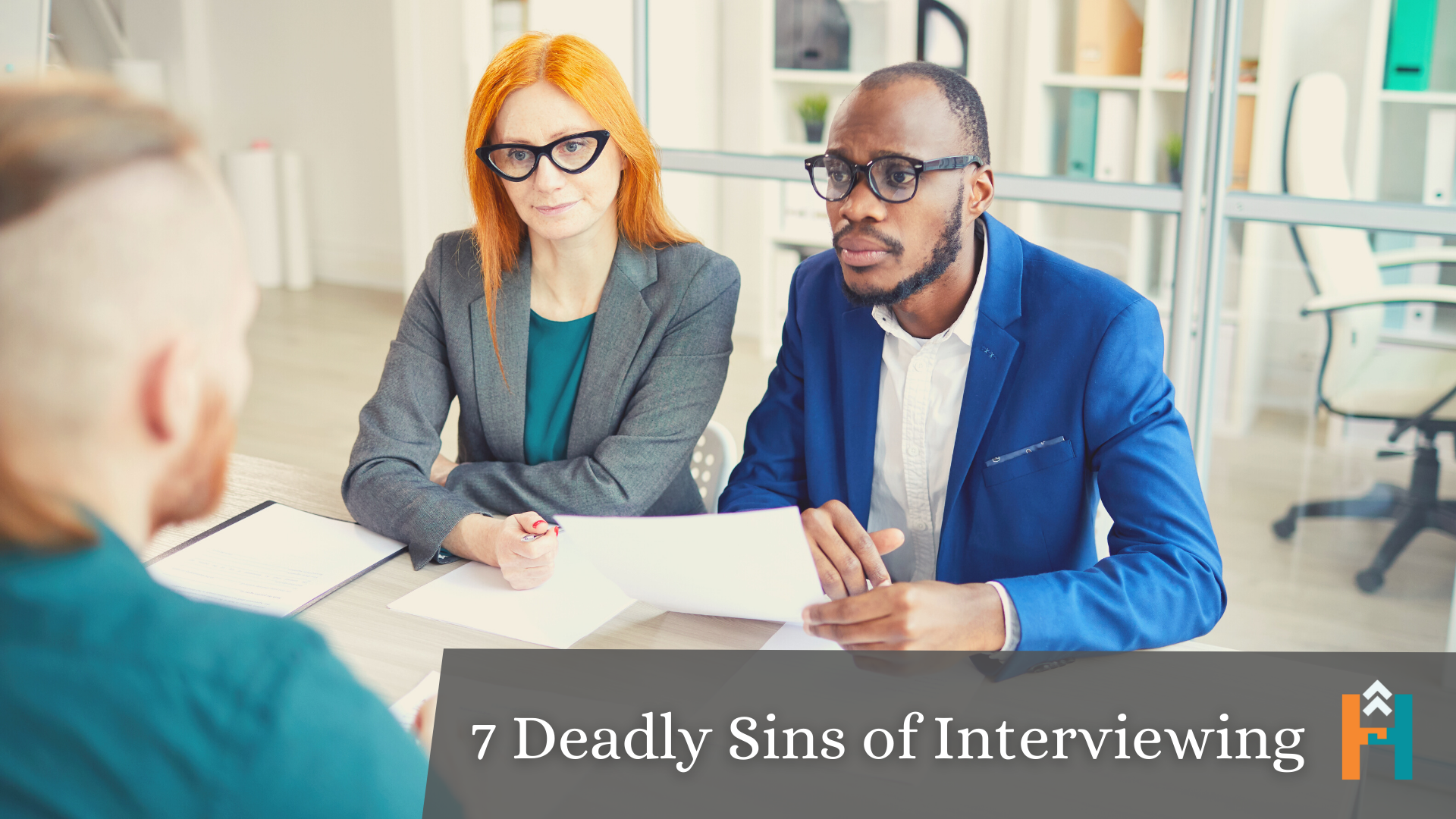
We get it, interviews can be stressful. They are your main chance to determine if you are a fit for the job. While there are lots of things you should [...]
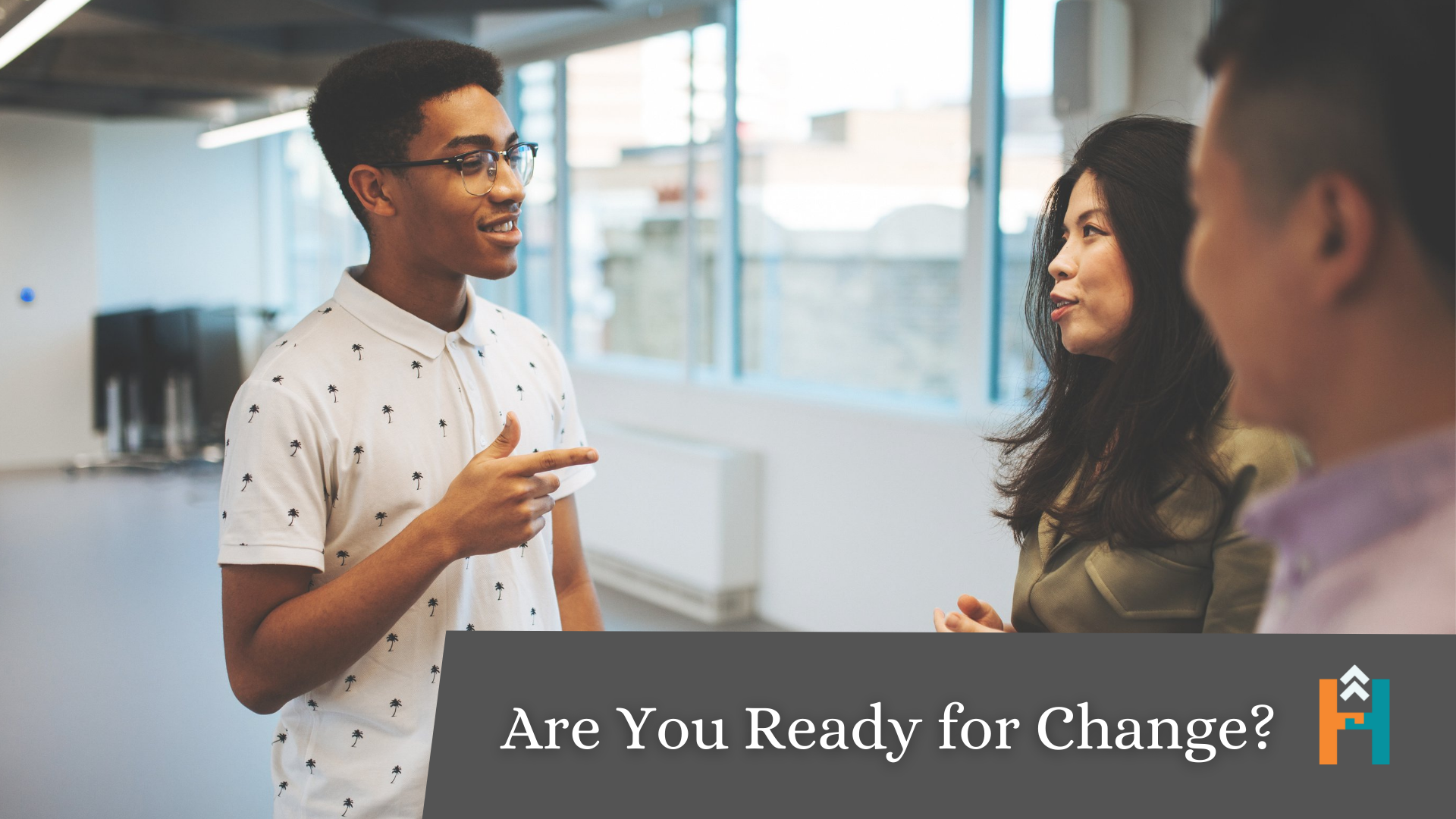
“The only constant in life is change” -Heraclitus No matter where you are in a company, your career there is unpredictable. Call to mind 10 different decision-makers at your place [...]
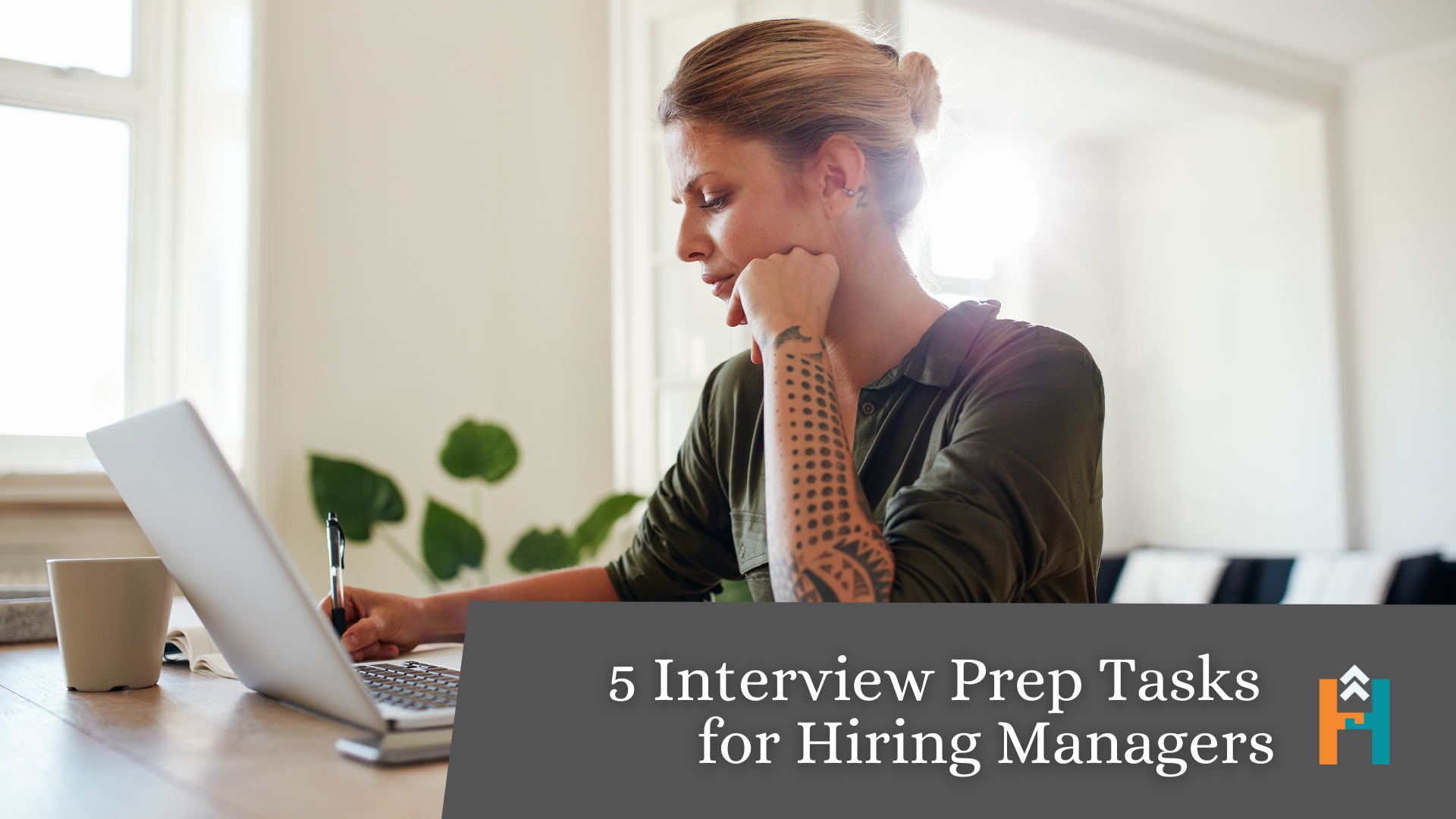
Interview prep is not just for candidates! In today’s market, hiring managers must consider how they will attract and secure their ideal candidates as much as candidates need to think [...]